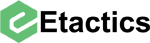What Changed (Release Notes)
Find and open a claim. The following takes place on the Claim Information screen.
The snippet for editing the paperwork segment of the claim is moving to a new section called the Paperwork Management tab.
This change is being implemented to move Etactics closer to the ability to send out electronic attachments on behalf of the client, though this is only the first phase.
In addition to preparing for the future, this change allows users to manipulate more than just one paperwork segment at a time, a flaw of the old methodology.
How It Used to Work
You clicked on the Paperwork snippet within the Claim Information Section:
You then edited the information:
How It Works Now
Find and open a claim. The following takes place on the Claim Information screen.
The Paperwork snippet still exists, but now tells you to utilize the Paperwork Management tab:
The snippet and this warning message will exist for about another month to remind everyone of the change.
How To Add Paperwork Segments
Click on the Paperwork Management tab:
To add a new paperwork segment, click the Add button.
A new dialogue box Paperwork Overview will pop up.
Important Note: The Upload File section and Choose File button are only available if you have the attachment service. This service is currently in beta. To take part in the beta, contact your Etactics sales representative or software vendor.
After you click Save, this segment will be saved and the information about the entry will be displayed in the table:
The ANSI of the claim will also be altered and the claim will be reprocessed:
How to Edit Paperwork Segments
Click on the Paperwork Management tab:
To edit an existing paperwork segment, click the claim ID link.
The dialogue box Paperwork Overview will pop up. Under the Edit Paperwork Segment section, you may change the Type, Transmission Code, and have the ability to edit the Control Number. Click Save when finished.
The ANSI of the claim will automatically update the PWK segment and will be reprocessed.
How to Delete Paperwork Segments
Find and open a claim. Under the Paperwork Management tab, select the file or segment you wish to delete.
Click Delete Selected.
A new dialogue box Paperwork Overview will pop up asking you to confirm the changes. Click Delete to permanently delete.
The ANSI of the claim will automatically remove the PWK segment and will be reprocessed.